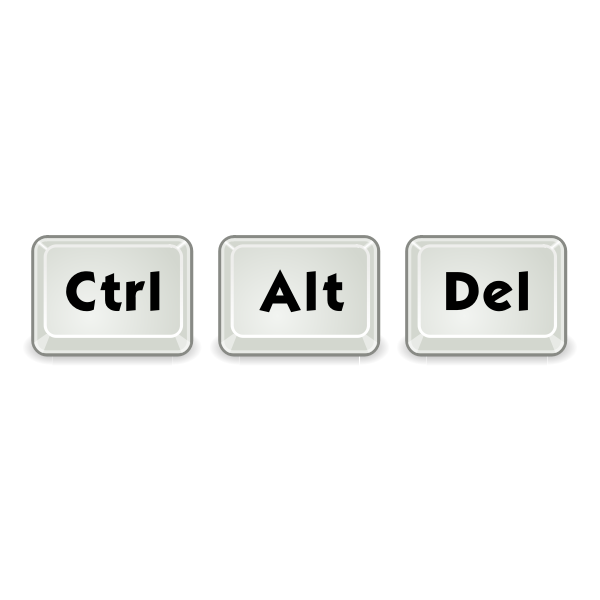Introduction
Knowing Shortcut key for computer (Windows platform) can prove to be secret weapon that many computer users underestimate. They are like hidden treasures, waiting to be discovered and help master someone to achieve efficiency in your daily digital tasks.
These shortcuts are a series of key combinations that, when pressed, execute specific actions, making your interactions with your Windows PC smoother and more productive. Whether you’re a casual user or a seasoned pro, harnessing the power of keyboard shortcuts can be a game-changer for your computing experience.
In the world of computing, where time is of the essence, the key to unlocking enhanced efficiency and productivity lies in mastering the ingenious tools known as Shortcut for Computer.
These shortcuts are your passport to navigating your Windows computer with unparalleled speed and precision, regardless of whether you’re a casual user or a seasoned tech enthusiast.
Advantages of Keyboard Shortcuts:
Speed and Efficiency: Keyboard shortcuts are all about speed. They eliminate the need to navigate through menus and ribbons, allowing you to perform tasks with a simple key press. This efficiency can significantly reduce the time spent on routine actions.Reduce Mouse Dependency: Constantly reaching for your mouse or touchpad can be tiring and disrupt your workflow. Keyboard shortcuts enable you to complete tasks without lifting your hand from the keyboard, reducing physical strain.Precision and Control: Keyboard shortcuts provide precise control over actions. They allow you to select and execute commands with accuracy, especially useful in tasks like text editing, where precision matters.Multitasking: Shortcuts enable you to switch between applications, open new windows, and manage multiple tasks effortlessly. This enhances your ability to multitask efficiently.Consistency: Shortcuts are consistent across various applications and the Windows operating system itself. Once you learn them, you can apply them in different contexts, creating a unified and efficient user experience.
How Keyboard Shortcuts Improve Productivity:
Here’s how integrating keyboard shortcuts into your computing routine can lead to improved productivity:
Faster Navigation: You’ll breeze through menus, windows, and documents with ease. Tasks like opening, saving, and closing files become nearly instantaneous.Effortless Text Editing: In word processors or text editors, shortcuts for copy, cut, paste, and undo make text editing faster and less error-prone. You can also format text quickly and efficiently.Streamlined File Management: Renaming, moving, copying, and deleting files in Windows Explorer become simpler, saving you time when organizing your files.Swift Task Switching: Keyboard shortcuts to switch between open applications and virtual desktops allow you to stay organized and focused on your work.Enhanced Web Browsing: Navigating the web becomes smoother with shortcuts for opening new tabs, switching between them, and refreshing pages.Optimized Workflow: By integrating keyboard shortcuts into your workflow, you’ll complete tasks more smoothly, reduce interruptions, and improve overall efficiency.
Now come time you have visit my blog, below are list of Shortcut keys for computer. If you want to know, Full forms used in computer with their Abbreviation, You can also see our blog post.
Basic and for daily use shortcut list. Sr. No. Shortcut Combination Explanation or Use 1 Ctrl + C Copy selected text or files to the clipboard 2 Ctrl + X Cut selected text or files 3 Ctrl + V Paste copied or cut text/files 4 Ctrl + Z Undo the last action 5 Ctrl + Y Redo the last undone action 6 Ctrl + S Save the current document or file 7 Ctrl + N Open a new document or window 8 Ctrl + O Open an existing document or file 9 Ctrl + A Select all text or files in the current context 10 Ctrl + F Find text or items within the current context 11 Ctrl + P Print the current document or file 12 Ctrl + W Close the current window or tab 13 Ctrl + Shift + Esc Open Task Manager to manage running applications 14 Alt + Tab Switch between open applications 15 Alt + F4 Close the active window or application 16 Windows Key Open or close the Start menu 17 Windows Key + D Show or hide the desktop 18 Windows Key + E Open File Explorer 19 Windows Key + L Lock the computer or switch user 20 Windows Key + R Open the Run dialog box 21 Windows Key + M Minimize all open windows 22 Windows Key + Shift + M Restore minimized windows 23 Windows Key + Arrow keys Manage window positioning (e.g., snap to sides) 24 Alt + Enter (in File Explorer) Display file properties 25 Ctrl + Shift + N Create a new folder in File Explorer 26 Alt + Enter (on a file) View file properties 27 Windows Key + Number (1-9) Open or switch to a taskbar application 28 Ctrl + Shift + Esc Open Task Manager (alternative shortcut)
General Shortcuts: Sr. No. Shortcut Combination Explanation or Use 1 Ctrl + Shift + N Create a new folder in File Explorer 2 F2 Rename a selected file or folder in File Explorer 3 Alt + Enter (on a file) View file properties 4 Windows Key + I Open Windows Settings 5 Windows Key + A Open Windows Action Center (notifications) 6 Windows Key + H Open the Windows 10/11 Share charm
Text Editing Shortcuts: Sr. No. Shortcut Combination Explanation or Use 1 Ctrl + B Bold text in most text editors and word processors 2 Ctrl + I Italicize text in most text editors 3 Ctrl + U Underline text in most text editors 4 Ctrl + L Align text or objects to the left 5 Ctrl + E Center-align text or objects 6 Ctrl + R Align text or objects to the right
Web Browsing Shortcuts (for browsers like Chrome and Firefox): Sr. No. Shortcut Combination Explanation or Use 1 Ctrl + T Open a new browser tab 2 Ctrl + W Close the current browser tab 3 Ctrl + Tab Switch between open tabs 4 Ctrl + Shift + Tab Reverse cycle through open tabs 5 Ctrl + D Bookmark the current webpage 6 Ctrl + F5 Refresh the current webpage (ignoring cache) 7 Ctrl + Plus (+) Zoom in on a webpage 8 Ctrl + Minus (-) Zoom out on a webpage 9 Ctrl + 0 Reset webpage zoom to default
Windows Explorer Shortcuts:Sr. No. Shortcut Combination Explanation or Use 1 Alt + Up Arrow Go up one folder level in File Explorer 2 Alt + Left Arrow Go back to the previous folder in File Explorer 3 Alt + Right Arrow Go forward to the next folder in File Explorer 4 Ctrl + Click (on folders) Open folders in a new window
Taskbar and Window Management Shortcuts: Sr. No. Shortcut Combination Explanation or Use 1 Windows Key + T Cycle through applications on the taskbar 2 Windows Key + Number (0-9) Open or switch to an application on the taskbar 3 Windows Key + Shift + Number (0-9) Open a new instance of an application on the taskbar 4 Windows Key + Ctrl + Number (0-9) Switch between virtual desktops 5 Windows Key + Alt + D Show/hide the date and time on the taskbar 6 Windows Key + Spacebar Preview the desktop (peek at the desktop)
File Explorer Shortcuts: Sr. No. Shortcut Combination Explanation or Use 1 Alt + P Show or hide the preview pane in File Explorer 2 Alt + Enter (on a folder) Open folder properties 3 F3 Search for files and folders in File Explorer 4 Ctrl + Click (on files) Select multiple non-adjacent files 5 Shift + Click (on files) Select a range of files 6 Ctrl + Shift + Click (on files) Select multiple non-adjacent files 7 F4 Display the address bar dropdown in File Explorer
Text Editing Shortcuts (for most text editors): Sr. No. Shortcut Combination Explanation or Use 1 Ctrl + C Copy selected text to the clipboard 2 Ctrl + X Cut selected text 3 Ctrl + V Paste text from the clipboard 4 Ctrl + Z Undo the last action 5 Ctrl + Y Redo the last undone action 6 Ctrl + Home Move to the beginning of a document or text line 7 Ctrl + End Move to the end of a document or text line 8 Ctrl + Backspace Delete the previous word 9 Ctrl + Delete Delete the next word 10 Ctrl + Shift + Left/Right Arrow Select text by words 11 Shift + Arrow Keys Select text (in conjunction with arrow keys) 12 Ctrl + Shift + Arrow Keys Select text by paragraphs or blocks
Task Manager Shortcuts:
Sr. No. Shortcut Combination Explanation or Use 1 Ctrl + Shift + Esc Open Task Manager 2 Ctrl + Alt + Delete Access a menu with options to lock, switch user, or open Task Manager
Virtual Desktop Shortcuts: Sr. No. Shortcut Combination Explanation or Use 1 Windows Key + Ctrl + D Create a new virtual desktop 2 Windows Key + Ctrl + Left/Right Arrow Switch between virtual desktops 3 Windows Key + Ctrl + F4 Close the current virtual desktop
Here’s a table of common keyboard shortcuts in Microsoft Word: Sr. No. Shortcut Combination Functionality 1 Ctrl + B Bold text 2 Ctrl + I Italicize text 3 Ctrl + U Underline text 4 Ctrl + S Save the document 5 Ctrl + C Copy selected text or object 6 Ctrl + X Cut selected text or object 7 Ctrl + V Paste copied or cut text or object 8 Ctrl + Z Undo the last action 9 Ctrl + Y Redo the last undone action 10 Ctrl + A Select all text in the document 11 Ctrl + F Open the “Find” dialog to search for text 12 Ctrl + H Open the “Replace” dialog to find and replace text 13 Ctrl + P Print the document 14 Ctrl + N Create a new document 15 Ctrl + O Open an existing document 16 Ctrl + W Close the current document 17 Ctrl + Left Arrow Move the cursor to the beginning of the previous word 18 Ctrl + Right Arrow Move the cursor to the beginning of the next word 19 Ctrl + Up Arrow Move the cursor to the beginning of the previous paragraph 20 Ctrl + Down Arrow Move the cursor to the beginning of the next paragraph 21 Ctrl + Backspace Delete the previous word 22 Ctrl + Delete Delete the next word 23 Ctrl + Home Go to the beginning of the document 24 Ctrl + End Go to the end of the document 25 Ctrl + Page Up Move to the previous page 26 Ctrl + Page Down Move to the next page 27 F2 Activate the “Rename” command for a selected object or text 28 Shift + F3 Toggle text between uppercase, lowercase, and title case 29 Ctrl + E Center-align text 30 Ctrl + L Left-align text 31 Ctrl + R Right-align text 32 Ctrl + J Justify text 33 Ctrl + 1 Set line spacing to 1.0 (single spacing) 34 Ctrl + 2 Set line spacing to 2.0 (double spacing) 35 Ctrl + 5 Set line spacing to 1.5 36 Ctrl + T Create a hanging indent 37 Ctrl + Shift + L Create a bullet list 38 Ctrl + Shift + Numbered List Create a numbered list 39 Ctrl + Shift + C Copy formatting 40 Ctrl + Shift + V Paste formatting 41 Ctrl + [ Decrease font size 42 Ctrl + ] Increase font size 43 Ctrl + K Insert a hyperlink 44 Ctrl + D Open the Font dialog for text formatting 45 Ctrl + Shift + > Increase font size by 1 point 46 Ctrl + Shift + < Decrease font size by 1 point
Here’s a table of common keyboard shortcuts in Microsoft Excel: Sr. No. Shortcut Combination Functionality 1 Ctrl + N Create a new workbook 2 Ctrl + O Open an existing workbook 3 Ctrl + S Save the active workbook 4 F12 Save As (to save the workbook with a different name or location) 5 Ctrl + P Print the active worksheet or workbook 6 Ctrl + F2 Open the Print Preview window 7 Ctrl + C Copy selected cells or text 8 Ctrl + X Cut selected cells or text 9 Ctrl + V Paste copied or cut cells or text 10 Ctrl + Z Undo the last action 11 Ctrl + Y Redo the last undone action 12 Ctrl + A Select all cells in the active worksheet 13 Ctrl + F Open the “Find and Replace” dialog to search for text 14 Ctrl + H Open the “Find and Replace” dialog to find and replace text 15 Ctrl + Left Arrow Move to the beginning of the current data region (worksheet) 16 Ctrl + Right Arrow Move to the last cell in the current data region (worksheet) 17 Ctrl + Up Arrow Move to the top cell in the current data region (worksheet) 18 Ctrl + Down Arrow Move to the bottom cell in the current data region (worksheet) 19 Ctrl + Page Up Switch to the previous worksheet 20 Ctrl + Page Down Switch to the next worksheet 21 Ctrl + Tab Move to the next open workbook or worksheet 22 Ctrl + Shift + Tab Move to the previous open workbook or worksheet 23 Alt + E, S, V Paste Special (opens the Paste Special dialog) 24 Ctrl + 1 Format cells (opens the Format Cells dialog) 25 Alt + Enter Start a new line within a cell 26 F2 Edit the active cell 27 Ctrl + ‘+’ Insert new rows above the selected cell(s) 28 Ctrl + ‘-‘ Delete selected rows or columns 29 Ctrl + D Fill down (copies the value from the cell above to the selected cells below) 30 Ctrl + R Fill right (copies the value from the cell to the left to the selected cells to the right) 31 Ctrl + Spacebar Select the entire column 32 Shift + Spacebar Select the entire row 33 Ctrl + Shift + ‘+/-‘ Group/ungroup rows or columns 34 Alt + Enter (within a cell) Start a new line within a cell (in-cell editing) 35 Ctrl + Arrow Keys (while holding Shift) Select a range of cells in the direction of the arrow key 36 Alt + F4 Close Excel
Here’s a table of common keyboard shortcuts in Microsoft PowerPoint: Sr. No. Shortcut Combination Functionality 1 Ctrl + N Create a new presentation 2 Ctrl + O Open an existing presentation 3 Ctrl + S Save the active presentation 4 F12 Save As (to save the presentation with a different name or location) 5 Ctrl + P Print the active slide(s) or presentation 6 F5 Start a slideshow from the beginning 7 Shift + F5 Start a slideshow from the current slide 8 Ctrl + Z Undo the last action 9 Ctrl + Y Redo the last undone action 10 Ctrl + X Cut selected object or text 11 Ctrl + C Copy selected object or text 12 Ctrl + V Paste copied or cut object or text 13 Ctrl + A Select all objects or text on a slide 14 Ctrl + F Open the “Find” dialog to search for text 15 Ctrl + H Open the “Replace” dialog to find and replace text 16 Ctrl + G Group selected objects 17 Ctrl + Shift + G Ungroup selected objects 18 Ctrl + Arrow Keys (while holding Shift) Move or resize selected objects with precision 19 Ctrl + D Duplicate selected object(s) 20 Ctrl + M Insert a new slide 21 Ctrl + Enter Insert a line break in a text box or object 22 Alt + Shift + Left Arrow Promote text (move left) in a text box or outline 23 Alt + Shift + Right Arrow Demote text (move right) in a text box or outline 24 Alt + Up Arrow Move selected object(s) forward one layer 25 Alt + Down Arrow Move selected object(s) backward one layer 26 Alt + F4 Close PowerPoint 27 Ctrl + W Close the active presentation window 28 F2 Rename selected object(s) 29 Ctrl + K Insert a hyperlink 30 F4 Repeat the last action 31 Ctrl + F1 Show or hide the Ribbon 32 Alt + F10 Show or hide the Selection Pane 33 Ctrl + Spacebar Remove formatting from selected text
Here’s a table of common keyboard shortcuts using the Windows key (Win Key) in Windows: Sr. No. Shortcut Combination Functionality 1 Windows Key Open or close the Start menu 2 Windows Key + A Open Windows Action Center (notifications) 3 Windows Key + B Select the first icon in the Notification Area 4 Windows Key + C Activate Cortana (if enabled) or open Charms bar 5 Windows Key + D Show or hide the desktop 6 Windows Key + E Open File Explorer 7 Windows Key + F Open the Search window 8 Windows Key + G Open the Xbox Game Bar (if gaming features are enabled) 9 Windows Key + H Open the Dictation bar (speech-to-text) 10 Windows Key + I Open Windows Settings 11 Windows Key + J Enable or disable the Windows 10/11 cursor (if enabled) 12 Windows Key + K Open the Connect quick action (for connecting to wireless displays and audio devices) 13 Windows Key + L Lock the computer or switch user 14 Windows Key + M Minimize all open windows 15 Windows Key + Shift + M Restore minimized windows 16 Windows Key + Number (1-9) Open or switch to a taskbar application 17 Windows Key + Ctrl + Number (1-9) Open or switch to a virtual desktop 18 Windows Key + Tab Open Task View (to manage virtual desktops) 19 Windows Key + , (Comma) Peek at the desktop (temporarily minimize open windows) 20 Windows Key + . (Period) Open the emoji panel (Windows 10 and later) 21 Windows Key + Spacebar Change input language and keyboard layout (if multiple languages are enabled) 22 Windows Key + X Open the advanced context menu (Power User menu) 23 Windows Key + PrtScn Capture a screenshot and save it to a file 24 Windows Key + Shift + S Capture a screenshot of a specific area of the screen (Windows 10 and later) 25 Windows Key + Ctrl + F Search for computers on a network (in File Explorer) 26 Windows Key + + (Plus key) Zoom in on the screen (Magnifier tool) 27 Windows Key + – (Minus key) Zoom out on the screen (Magnifier tool)
Short cut for special Characters in windows Sr. No. Character Alt Code 1 ☺ Alt + 1 2 ☻ Alt + 2 3 ♥ Alt + 3 4 ♦ Alt + 4 5 ♣ Alt + 5 6 ♠ Alt + 6 7 • Alt + 7 8 ◘ Alt + 8 9 ○ Alt + 9 10 ◙ Alt + 10 11 ♂ Alt + 11 12 ♀ Alt + 12 13 ♪ Alt + 13 14 ♫ Alt + 14 15 ♬ Alt + 15 16 ♭ Alt + 16 17 ♮ Alt + 17 18 ♯ Alt + 18 19 ► Alt + 16 20 ◄ Alt + 17 21 ↕ Alt + 18 22 ‼ Alt + 19 23 ¶ Alt + 20 24 § Alt + 21 25 “ Alt + 34 26 $ Alt + 36 27 & Alt + 38 28 ( Alt + 40 29 * Alt + 42 30 , Alt + 44 31 . Alt + 46 32 : Alt + 58 33 < Alt + 60 34 > Alt + 62 35 @ Alt + 64 36 \ Alt + 92 37 ^ Alt + 94 38 ` Alt + 96 39 ~ Alt + 126 40 # Alt + 35 41 % Alt + 37 42 ‘ Alt + 39 43 ) Alt + 41 44 + Alt + 43 45 – Alt + 45 46 / Alt + 47 47 ; Alt + 59 48 = Alt + 61 49 ? Alt + 63 50 [ Alt + 91 51 ] Alt + 93 52 _ Alt + 95 53 { Alt + 123 54 } Alt + 124