Introduction:
Our mission is clear: to unravel the detailed aspects of “Types of Computer Memory” in the ever-evolving field of computer and technology. As we embark on this journey, we’ll shine a light on the four essential categories that form the backbone of modern computing.
Whether you’re a tech enthusiast eager to deepen your knowledge or simply curious about your device’s inner workings, this blog post will clarify the details of computer memory. Regardless of your expertise level, join us as we dive into information regarding the vital memory components that drive our digital experiences.
Table of Contents
Definition:

Computer memory refers to the digital storage and workspace within a computer system where data, program instructions, and information are temporarily held and quickly accessed for processing, akin to a workspace or desk in everyday life. It comes in various types, each serving specific functions in the efficient operation of the computer.
What is Memory in the Context of a Computer?
In the world of computers, “memory” can be likened to your workspace, much like your desk in your day-to-day life. Just as your desk is where you keep important documents and tools within arm’s reach for efficient work, computer memory is where the digital device stores and accesses data, ensuring smooth and quick operations.
Memory plays a crucial role in computer systems because they cannot perform any task without it. Its primary function is to store data and instructions necessary for specific computer operations. Computer memory essentially acts as a storage space capable of both storing and retrieving data.
Memory is a complex and essential component of a computer system and it can be broken down into smaller units known as memory cells. These memory cells are like the building blocks of the computer’s memory infrastructure.
Each memory cell is a tiny storage unit within the memory subsystem, and it has a distinct identity in the form of a unique index or identification number, often referred to as its unique address.
This address serves as a way to precisely locate and access each individual memory cell within the memory system. Think of it as each cell having its own specific mailbox, and the address is like the unique address of that mailbox.
Now, when it comes to the actual use of these memory cells, it’s the CPU (Central Processing Unit) that takes on the role of managing and interacting with the memory. The CPU acts as the computer’s “brain,” executing instructions and processing data.
When the CPU needs to retrieve information from memory or write new data into memory, it uses these unique addresses to pinpoint the exact memory cells it needs. This process is similar to a librarian finding a specific book in a vast library by using the book’s unique call number. The CPU sends signals to the memory system, specifying which memory cells to access based on their unique addresses.
In summary, memory cells are the basic storage units within a computer’s memory, each with its own unique address. The CPU is responsible for selecting and interacting with these memory cells, allowing the computer to store and retrieve data efficiently. This addressing mechanism ensures that data can be precisely located and manipulated within the computer’s memory, enabling the computer to perform its tasks accurately and effectively.
Various Uses of Memory in Computer:
Computer memory plays several vital roles, much like how your desk helps you work effectively:
- Running Programs: Just as you need your workspace to have the necessary tools for different tasks, memory stores program code and data while software applications are running.
- Multitasking: Like handling multiple projects on your desk simultaneously, memory allows your computer to multitask by managing various tasks at once.
- Temporary Data Storage: Similar to using your desk for sorting and manipulating information temporarily, memory is used for immediate access and processing of data.
- Data Processing: The CPU performs calculations and operations on data stored in memory, much like how you use your desk to work on documents.
- Loading and Running the OS: When you turn on your computer, memory is responsible for loading the operating system, much like how your desk is set up for your daily work.
Categories or Types of Computer Memory:
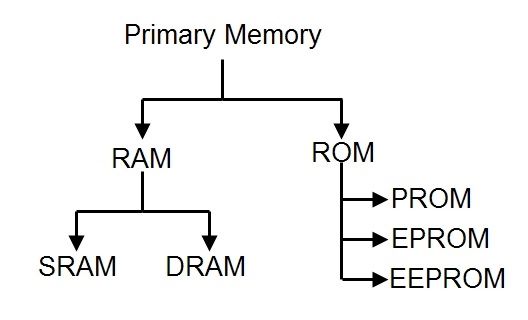
Computer memory can be categorized into 4 types, each serving specific functions:
- Primary Memory or Internal Memory
- Secondary Storage or External Memory
- Cache Memory
- Virtual Memory
Internal memory, also known as primary memory, typically includes the following components in a computer system:
- RAM (Random Access Memory)
- ROM (Read-Only Memory)
- Cache Memory
- Registers.
External memory, also known as secondary storage, refers to the types of memory used for long-term storage of data and programs that are not actively in use. This memory is non-volatile, meaning it retains its data even when the computer is powered off.
Common examples of external memory in a computer system include:
- Hard Disk Drives (HDDs).
- Solid-State Drives (SSDs).
- External Hard Drives.
- Optical Drives.
- USB Flash Drives.
- Network Attached Storage (NAS).
- Cloud Storage.
Let start exploring each Types of Memory in detail:
RAM
Full Form: “Random Access Memory.”
Explanation:

RAM (Random Access Memory) in a computer serves as a high-speed, temporary storage space for data and instructions actively used by the CPU. It allows the computer to quickly access and manipulate this information during its operation, contributing to the system’s speed and responsiveness. RAM provides fast read and write access but is volatile, meaning it loses its data when the computer is powered off or restarted. It plays a critical role in multitasking, enabling the computer to run applications and manage data efficiently.
Advantages of RAM:
Speed: RAM provides fast access to data, allowing the computer to quickly execute applications and store temporary data.
Volatile Storage: It can be both read from and written to, making it suitable for data that needs to be modified during a computer’s operation.
Quick Retrieval: RAM allows the CPU to fetch data and instructions at high speeds, contributing to the overall system’s performance.
Disadvantages of RAM:
Volatility: RAM is volatile memory, meaning it loses its data when the computer is powered off or restarted. This requires data to be saved to non-volatile storage (e.g., hard drives) for long-term retention.
Limited Capacity: RAM is typically limited in capacity compared to secondary storage options like hard drives or SSDs. This limitation can affect multitasking and the size of files that can be worked on simultaneously.
Cost: High-capacity RAM can be expensive, and the cost increases as you add more RAM to a system.
Computer RAM (Random Access Memory) can be divided into several categories based on different criteria.
Here are some of the primary ways RAM can be categorized:
- Division by Volatility:
Volatile RAM: RAM that loses data when power is removed.
Examples include DRAM and SRAM.
Non-Volatile RAM: RAM that retains data even when power is removed.
Examples include NVRAM, MRAM, and FeRAM.
- Division by Technology:
SRAM (Static Random Access Memory)
DRAM (Dynamic Random Access Memory
DDR SDRAM (Double Data Rate Synchronous Dynamic RAM.
HBM (High Bandwidth Memory)
- Division by Use Case:
Main Memory (System Memory).
Cache Memory.
Graphics Memory (VRAM).
Mobile RAM (LPDDR).
- Division by Generation (DDR):
DDR2, DDR3, DDR4, DDR5, etc.
- Division by Architecture (32-bit, 64-bit, etc.): RAM can be categorized based on the data bus width and addressing capabilities, such as 32-bit or 64-bit RAM.
- Division by Interface (e.g., PCIe, DIMM): RAM modules can be categorized based on the interface they use to connect to the motherboard.
- Division by Organization (Single Channel, Dual Channel, Quad Channel): RAM can be organized in different channel configurations, affecting data transfer rates.
ROM
Full Form: “Read-Only Memory.”
Working Principle:

ROM is a type of computer memory that stores data permanently during manufacturing.
Data in ROM is written using a process called “masking” during chip fabrication. It’s etched onto the chip’s silicon, making it non-volatile and immune to data loss when the power is turned off.
Unlike RAM (Random Access Memory), which is volatile and temporary, ROM retains data indefinitely.
ROM is used to store essential software instructions, firmware, and data that are critical for the operation of computer systems, electronic devices, and embedded systems.
Accessing data from ROM is typically a read-only operation; hence, it’s not suitable for storing user-modifiable data.
Advantages of ROM:
Permanent Storage: ROM retains data permanently, ensuring that essential firmware and software instructions are always available, even when the device is powered off.
Reliability: Because ROM is non-volatile, it is highly reliable and immune to data corruption or loss due to power failures.
Security: Data stored in ROM cannot be easily altered or tampered with, making it ideal for storing critical system instructions.
Quick Access: ROM provides fast access times for reading data, contributing to swift device booting and responsiveness.
Disadvantages of ROM:
Immutability: The primary disadvantage of ROM is its immutability. Once data is written to ROM during manufacturing, it cannot be changed or updated. This limitation can be problematic when updates or revisions are necessary.
Limited Use Cases: ROM is typically used for storing permanent system software and firmware. It is not suitable for user-generated data or applications that require frequent updates.
Cost: Customizing ROM with specific data or instructions during manufacturing can be costly. Mask ROM, in particular, requires unique chips for each application, leading to production expenses.
ROM (Read-Only Memory) and how it can be categorized based on different criteria:
1. Division by Content Type:
Mask ROM (MROM.
PROM (Programmable Read-Only Memory).
EPROM (Erasable Programmable Read-Only Memory).
EEPROM (Electrically Erasable Programmable Read-Only Memory).
Flash ROM.
2. Division by Use Case:
System BIOS.
Firmware.
Game Cartridges.
Embedded Systems.
3. Division by Volatility:
Non-Volatile ROM: Retains data even when power is removed, such as Flash ROM and EEPROM.
Semi-Volatile ROM: Can be altered but retains data when power is removed, like EPROM.
Volatile ROM: Loses data when power is removed, like Mask ROM.
4. Division by Access Method:
Sequential Access.
Random Access.
5. Division by Capacity and Organization:
ROM can vary in capacity, from small firmware chips to larger storage devices.
It can also be organized in different ways, such as sectors or blocks for eraseable ROMs like flash memory.
6. Division by Technology and Generation:
ROM technologies have evolved over time, with various generations and improvements.
CACHE MEMORY
Description: Cache Memory is a type of high-speed volatile computer memory that sits between a computer’s main memory (RAM) and the central processing unit (CPU). It is designed to temporarily store frequently accessed data and instructions, providing faster access times than fetching from the slower main memory or storage.
Working Principle:
Cache Memory operates on the principle of storing frequently used data closer to the CPU to reduce the time required to access it.
It works as a buffer, automatically copying data from the main memory to the cache when the CPU needs it.
When the CPU requests data, Cache Memory checks if it is already present in its cache. If so, it’s called a “cache hit,” and the data is delivered quickly. If not, it’s called a “cache miss,” and the data is retrieved from the main memory, and then stored in the cache for future use.
Cache memory utilizes a hierarchy, with multiple levels (L1, L2, L3) based on proximity to the CPU. L1 cache is the closest and fastest, followed by L2 and L3 caches, which are larger but slower.
Advantages:
Faster Data Access: Cache memory provides faster access times compared to main memory because it is physically closer to the CPU. This reduces the time the CPU spends waiting for data to be retrieved from RAM.
Improved CPU Performance: By reducing the latency in data access, cache memory boosts CPU performance and overall system speed.
Lower Power Consumption: The CPU can access data more quickly in the cache, which reduces the time it needs to remain active, ultimately saving power.
Efficient Use of Resources: Cache memory optimizes the use of expensive high-speed memory by storing frequently used data, maximizing its utility.
Disadvantages:
Limited Capacity
Complex Management
Cost
Data Coherency
Variations of Cache Memory:
L1 Cache: The closest and fastest cache level to the CPU.
L2 Cache: A larger cache level that sits between L1 and RAM.
L3 Cache: A larger cache level shared by multiple CPU cores in some multi-core processors.
Write-Through Cache: Data is written to both cache and main memory simultaneously.
Write-Back Cache: Data is written to the cache first, and changes are later propagated to main memory.
VIRTUAL MEMORY IT’s PURPOSE
Virtual memory is indeed a memory management technique that combines both internal (RAM) and external (typically storage devices like hard drives or SSDs) memory. It allows a computer to use a portion of the external storage as an extension of its internal RAM when needed, effectively providing more memory for running applications. However, it’s important to note that virtual memory is not about data access methods (sequential or random); it’s about managing memory resources.
Virtual Memory is a memory management technique used in computer systems to provide the illusion of having more physical memory (RAM) than is actually installed. Its primary purpose is to enhance the overall performance and usability of a computer by extending the available memory resources it has.
Virtual memory, as a memory management technique, can be implemented in various ways. The most common type of virtual memory is Paging, but there are other techniques as well.
Here are some types of virtual memory:
- Paging.
- Segmentation.
- Segmentation with Paging.
- Demand Paging.
- Swapping.
- Memory-Mapped Files.
EXTERNAL MEMORY
1. Magnetic Storage Devices:
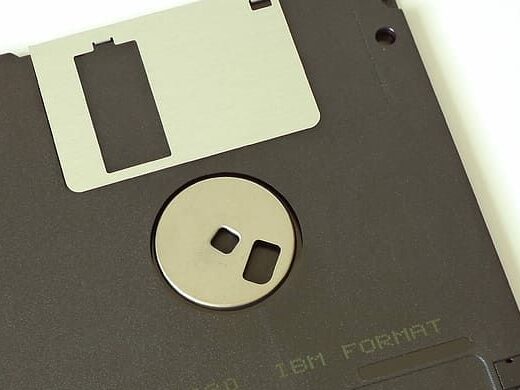
Description: Magnetic storage devices use magnetic fields to store and retrieve data. They are among the oldest and most widely used forms of data storage.
Examples:
- Hard Disk Drives (HDDs).
- Magnetic Tape Drives.
Storage Capacity: Magnetic storage devices can offer a wide range of storage capacities, from gigabytes (GB) in consumer hard drives to terabytes (TB) or even petabytes (PB) in enterprise storage systems.


Advantages:
- Cost-Effective: Magnetic storage is relatively inexpensive compared to other storage technologies.
- Large Capacities: HDDs, in particular, can offer high storage capacities, making them suitable for a wide range of applications.
- Long-Term Data Retention: Magnetic tapes are known for their longevity and are often used for archival purposes.
Disadvantages:
- Mechanical Components: HDDs have moving parts, such as spinning disks and read/write heads, making them susceptible to mechanical failure.
- Slower Access Times: Accessing data on magnetic storage devices can be slower than solid-state storage due to mechanical components.
- Vulnerability to Magnetic Fields: Magnetic storage devices can be affected by strong magnetic fields, potentially leading to data loss.
2. Solid-State Storage Devices:

Description: Solid-state storage devices use NAND flash memory to store and retrieve data. Unlike magnetic storage, they have no moving parts.
Examples:
Solid-State Drives (SSDs).
USB Flash Drives.

Memory Cards.

Storage Capacity: Solid-state storage devices are available in various capacities, ranging from a few gigabytes (GB) to several terabytes (TB) in high-end SSDs.
Advantages:
- Speed: SSDs provide extremely fast data access and transfer speeds, significantly improving system performance.
- Durability: With no moving parts, SSDs are less prone to physical damage or mechanical failure.
- Low Power Consumption: SSDs consume less power than HDDs, making them energy-efficient.
- Silent Operation: They operate silently since there are no moving components.
Disadvantages:
- Cost: SSDs tend to be more expensive per gigabyte compared to HDDs, although prices have been decreasing.
- Limited Write Cycles: NAND flash memory has a limited number of write cycles, which can affect the lifespan of SSDs.
- Capacity Costs: High-capacity SSDs can be considerably expensive compared to HDDs.
3. Optical Storage Devices:
Description: Optical storage devices use laser technology to read and write data on optical discs.
Examples:
CD-ROMs (Compact Discs – Read-Only Memory).
DVDs (Digital Versatile Discs).
Blu-ray Discs.
Storage Capacity: Optical discs have varying storage capacities. CDs typically hold around 700 MB, DVDs range from 4.7 GB to 8.5 GB, and Blu-ray discs can store 25 GB or more.
Advantages:
- Portability: Optical discs are compact and can be easily transported.
- Longevity: Optical discs have a relatively long lifespan if properly stored.
- Read-Only Versions: Read-only discs, like CD-ROMs, are immune to accidental data overwrites.
Disadvantages:
- Limited Capacity: Optical discs have limited storage compared to HDDs and SSDs.
- Prone to Scratches: Optical discs are sensitive to scratches and damage.
- Slower Access Times: Accessing data on optical discs can be slower compared to solid-state or magnetic storage.
In conclusion, computer memory encompasses various types and technologies, each serving specific purposes. RAM and cache memory are essential for real-time data access and CPU performance. Virtual memory extends memory capacity. Magnetic storage devices offer cost-effective, high-capacity storage. Solid-state storage devices provide speed and durability. Optical storage devices are portable and suitable for archiving. The choice of memory type depends on the specific needs of a computer system or device, balancing factors such as speed, capacity, cost, and durability.
